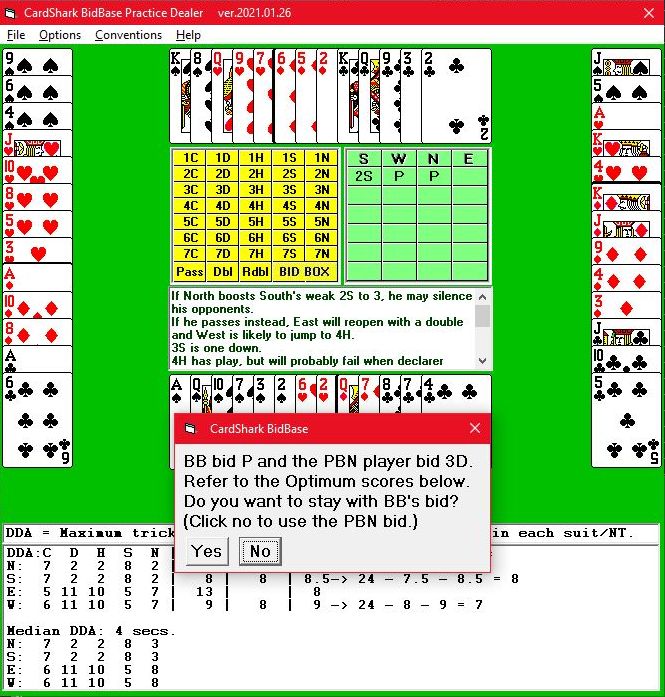CardShark BidBase
|
| Bid#:
HCP Pts S-## S-pts H-## H-pts D-## D-pts C-## C-pts |
1
6 8 3 3 4 3 5 0 1 0 |
2
9 9 3 0 3 2 4 0 3 3 |
Specs:
6-9 8-9 3 <4 3-4 2-3 4-5 0 1-3 <4 |
Here we see two entries of hand specs.
Both had a bid of 2S after 1S-P was bid. If BB saw these, it would delete the second entry and change the specs first entry to what is shown in the Specs column. BB would continue to adjust the specs in entry 1 whenever more entries were made with the same bid for the same prior bids. |
If the entry you are making is part of a convention or if there are any parts of the entry you wish to modify, after BB has saved your entry, you can click on Edit Entry to import it into BB Editor where the entry will be displayed in the edit boxes.
Bid Display
Each bid is displayed as it is made in standard bridge publication format with these possible exceptions:
-
N = Notrump
P = Pass
D = Double
R = Redouble
Disclosure Window
Many bid entries in the database have disclosures which are displayed in the white box in the middle of the screen when the program bids.
There may be multiple entries which make the same bid, but with different types of hand specs. Disclosing only the specs for the matching entry would provide more information than a player is entitled to, so disclosures include the specs for every entry which matches the same bid.
An exception is that if the selected bid is from an entry which is part of a convention, only its specs are shown because normally such bids have special meanings which means that their specs are not comparable to other entries./bids which are not part of the same convention.
Scanning the disclosures for every entry matching the bid made lets you see the exact, various specifications for making the bid, but scanning this list is not the most efficient way to get a general overview of what it takes to make the bid.
To get more information about a bid or convention, click the Edit button and view the hand and the bids for it in the BB Editor. The Editor has links to files which provides detailed explanations of conventions.
A BidBase Convention Card has links to documentation files for all the conventions available with BidBase.
Buttons:
Vulner (Alt-V)
The Vulner. button lets you change the vulnerability for the deal. Vulnerability isn't a factor for most of the bids in bidding conventions, and since BidBase is all about conventions, you won't see a lot of entries specifying vulnerability.
Normally, you should keep vulnerability on none since that is the default for the database, and the purpose of the practice hands is to build up the database with new entries.
Changing the vulnerability does not start the bidding over, but you can do so with the next button.
Dealer Button (Alt-L)
The Dealer button lets you change the dealer for the same deal. For example, if South is the dealer, but you would rather see how South would overcall with the same cards, you can make East (or North or West) the dealer instead. Or you may want to change the dealer to see how a hand is opened in third or fourth chair. This option also starts the bidding over, of course.
A checkbox with the work "Keep" to the right of it is for keeping the same dealer until you change it. For example, if you want to practice responding to opener, you will probably want to keep N as the dealer.
Deal Button (Alt-D)
The Deal button starts a new deal. It displays the upcoming deal number so that you can change it to a specific deal number if you wish.
When bidding, after 3 consecutive passes (or 4 when nobody opens) and you have clicked BB Bid for the 3rd Pass, the BB Bid button caption changes to Deal. This is for convenience and has the same effect as clicking the actual Deal button.
Repeat (Alt-R), Back, Forward
Repeat starts the deal over with the same dealer and vulnerability.
If you edit a bid, the program will erase the bid your are editing to allow your new or changed entry to take effect, but Repeat begins the bidding over completely.
Alongside the Repeat button are buttons to let you scroll back and forth through the deals.
Having deal numbers does not mean that there are a limited number of specific deals. Instead, the number is what is used to "seed" the Random Number Generator which determines how cards a mixed up before dealing. The deal number also lets you replay any deal since it will seed the RNG the same way every time.
Battery Left
If you are not using a notebook, you won't see this, but notebookers will see Battery Left displayed to the right of the deal buttons.
BB Bid (Alt-B)
When the program bids, the bid is displayed and the program waits for you to click BB Bid before continuing with the next hand. This gives you the opportunity to edit the bid's entry or to have the program rebid the hand and show you the analysis.
The BB Bid button's caption changes for different situations, but its purpose is always the same -- to cause the program to stop waiting and continue on.
Editing/Adding Entries
The Edit button sends the current hand and prior bids to the BidBase Editor, just like clicking on a bid in the Bid Box except that the Bid Box also sends the bid you click on.
Enter Hands
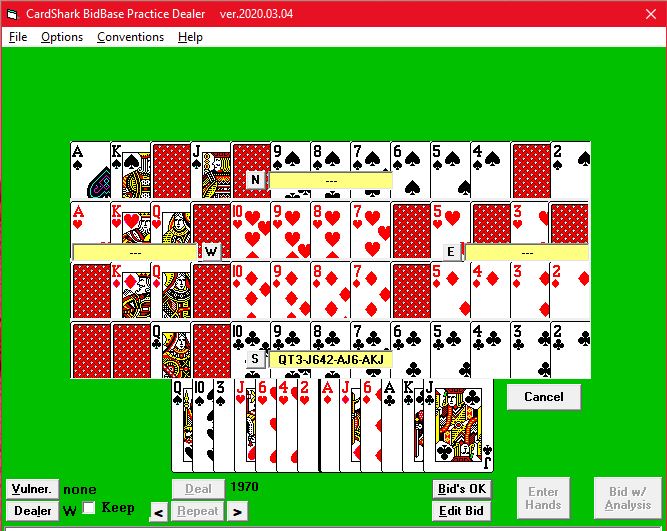 Click the Enter Hands button to manually enter 1 or more hands for a deal. Cards can be selected by clicking on the cards individually or by entering cards into the yellow input box for each hand.
Click the Enter Hands button to manually enter 1 or more hands for a deal. Cards can be selected by clicking on the cards individually or by entering cards into the yellow input box for each hand.
Before clicking on a card, click on the button by the input box or click on the input box itself to indicate to which hand the selected card should be assigned..
Click a card in a hand to return it to the deck.
An alternative to clicking on cards is to use the yellow hand input boxes. The advantages are that you can paste all or part of a hand into the box instead of having to click on individual cards and likewise, you can delete all or part of a hand at one time.
If you enter just 1 or 2 hands, you can have the program randomly assign cards to the other hand(s) by clicking on the Deal the rest button. If you enter 3 hands, the computer will give the remaining cards to the 4th hand, so you never have to enter more than 3 hands.
Having entered hands, you can then have the program bid each hand while you watch, or you can bid the south hand while the program bids the others.
Rebid With Analysis
The Rebid With Analysis button lets you specify one or more bids to have analyzed when the program is searching for the best bid. This allows you to see why the computer is rejecting a bid which you think should be made.
After you click the button, you will be asked to enter a bid. Say it is the opening bid and you want to see why the computer is not bidding 1H. As the computer tests each of the 1H entries in the database, it will show you where/why the current hand failed to meet the specs of each entry.
If a bid of "1x" is shown for an entry, it is because the same entry's specs apply to more than one suit, including the suit you entered.
When a rejected entry is displayed, you can click the Continue button to continue searching, or you can click the Cancel button to discontinue the search.
You can enter more than one bid at a time to watch, such as "1S,1N", or enter "all" to watch all bids.
It may seem odd to see the descriptions of entries in the Disclsure window such as "Bid requires 3rd position and you are in first position" but the point is to be able to examine any entries making the bid you specify to see why the program rejected the bid entries.
Show DDA & LTC
DDA is a Double Dummy Analzyer. It calculates the maximum number of tricks which each player can get in each strain (clubs, diamonds, hearts, spades, notrump) when able to see all the cards. Under those conditions, it is extremely accurate. I have entered many deals from newspaper columns, books, and magazines in which players have been said to make extremely brilliant plays and the DDA has never failed to make the same plays.
The only drawback to DDA is it can make plays which are not technically correct, such as not taking a losing finesse when it can see that playing for the drop wins. Most of the time this does not happen. It might be nice if it would always make the technically correct plays, but sometimes human players also have valid reasons for not making such plays because of bidding or other considerations and the DDA has no way of knowing about such things, so it just always makes the winning plays.
At the very least, it can provide a guide as to whether or not a game or slam might be reachable and whether BidBase entries should bid accordingly. Also, it is usually easy to see if DDA's totals are based on peeking instead of technical correctness.
To further aid in analyzing hands, High Card Points are shown as well as the Law of Total Tricks numbers. LoTT is used in competitive auctions to help decide whether to compete at a higher level.
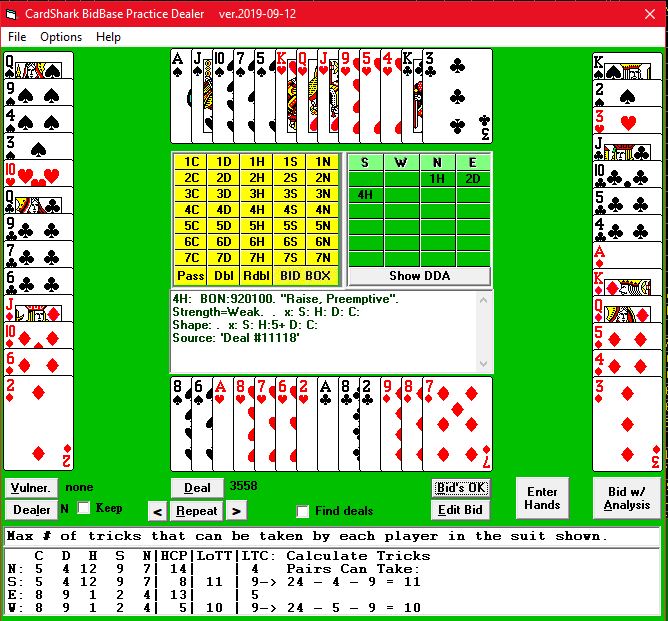
It is not considered reliable above the 4 level and various factors can cause unreliability even at lower level competitive auctions. It is just a guideline.
Another useful statistic is Losing Trick Count which is shown at the end of each line. In theory, 24 minus the LTC for both partners equals the number of tricks the partnership can take in their best suit.
The DDA results are shown at the bottom of the screen where the entries for finding deals are shown. Normally, you should not need to see both of these displays at the same time. If the Find Deals specs are being shown, you can click the Show DDA button to change to that display.
After the DDA results are shown, the next column shows each hand's high card points, then the Law of Total Tricks, and then the Losing Trick Count followed by the calculation for the partnership.
This shows that N-S can take 11 tricks per LTC and per LoTT while the DDA shows they can take 12. The difference to the player is that DDA isn't available to you during bidding while LTC and LoTT are.
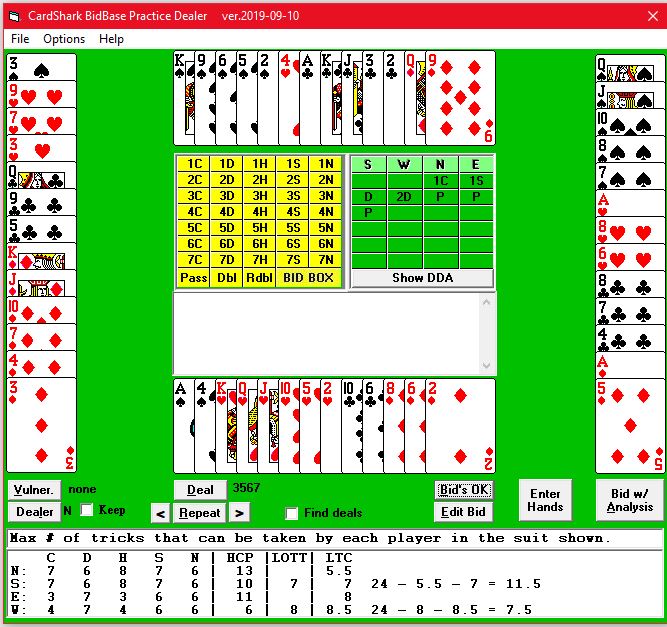
Here is a deal which seems to show a spectacular failure of LTC, which predicts 11.5 tricks for N-S, versus DDA, which shows at most 8 tricks in hearts.
DDA can see the following plays between West and East;
7 - A
- A
5 - K
- K
3 - 6
- 6
Q
Then when east gets in with the
A , he gives west a spade ruff.
, he gives west a spade ruff.
That's 5 tricks for E-W
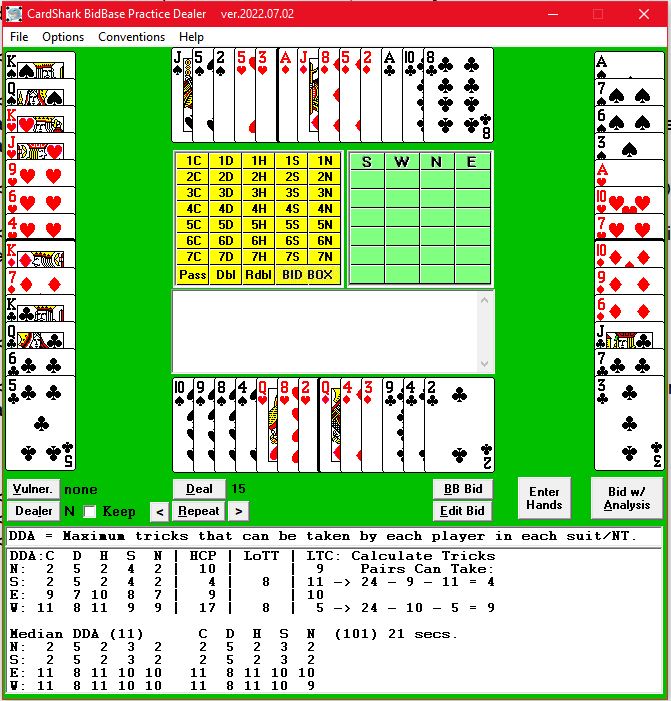 Next is a deal where DDA shows 10 tricks in spades and 9 in notrump while Losing Trick Count shows 11 tricks are pssible in the 8-card fit (spades).
Next is a deal where DDA shows 10 tricks in spades and 9 in notrump while Losing Trick Count shows 11 tricks are pssible in the 8-card fit (spades).
However, when E-W cards are left the same and N-S cards are mixed up and randomly assigned to the two hands a total of 10 times, the average DDA shows only 9 tricks in spades and 8 in NT. The non-averaged DDA is what is shown on the club's web site, because that is what can be made on the deal's specific lay of the cards, but the average DDA is more accurate in the long run. As such, anyone who bid 4 on this deal actually made a mistake but will never know it because DDA showed 4S as the Optimum.
on this deal actually made a mistake but will never know it because DDA showed 4S as the Optimum.
Another point not mentioned before is that LTC is only applicable when a pair has shown an 8+ card fit or 1 player has a self-sufficient suit.
LTC is also not used in notrump contracts though the calculations will be shown here even if the bidding ends in notrump.
File Menu
Save Deal (Ctrl-S)
This menu command appends the current deal to the end of the "SavedDeals.Txt" file in the Notes folder. It can be viewed with any text-based editor such as Notepad or BidBase File Viewer
The purpose is to save interesting hands for later review, it is not for saving a deal which can be reloaded into the program again. If you want to replay a past deal, just make a note of the deal number, click the Deal button, and enter that number.
Load User Deal (Ctrl-L)
In the Options menu is Enter Deals which lets you enter deals from external sources for BidBase to bid. After entering a deal, you are given the chance to save it to disk.
The Load User Deal function will load a saved user-entered deal.
Load PBN Files (Ctrl-P)
PBN stands for Portable Bridge Notation. This is a "standard" format for recording bridge deals and scores. Many sets of PBN files can be found online (Google for "bridge game PBN files"), but "standard" is in quotes here because a lot of PBNs are in an older format and even those using the latest format may differ.
For example, some may have bidding, play, and commentary and others may have only 1 or 2 of the 3 and club PBNs have none for their daily games because they have no way to record bidding and play for each table.
Maybe some day clubs will have terminals at tables for each player and games will be played on a local network like they are on the Internet, so that you get the socializing of local games along with the many advantage of Web play, such as no fouled boards, no calls/plays out of turn, records of bidding and plays, etc.
Meanwhile, just be aware that not all PBN files have the same features and may actually not even load properly in BidBase. Apparently, the "standards" for PBN are so loose that almost anything can pass for a PBN file. Here are a couple of major things to look out for:
- BidBase looks for a blank line between the specs for each individual board.
- Each line must end with a carriage return and line feed. Some PBN programs may end lines with just a line feed which screws up Visual Basic's Line Input command, and there is no easy way for BB to program around that, and trying to do so could lead to other problems.
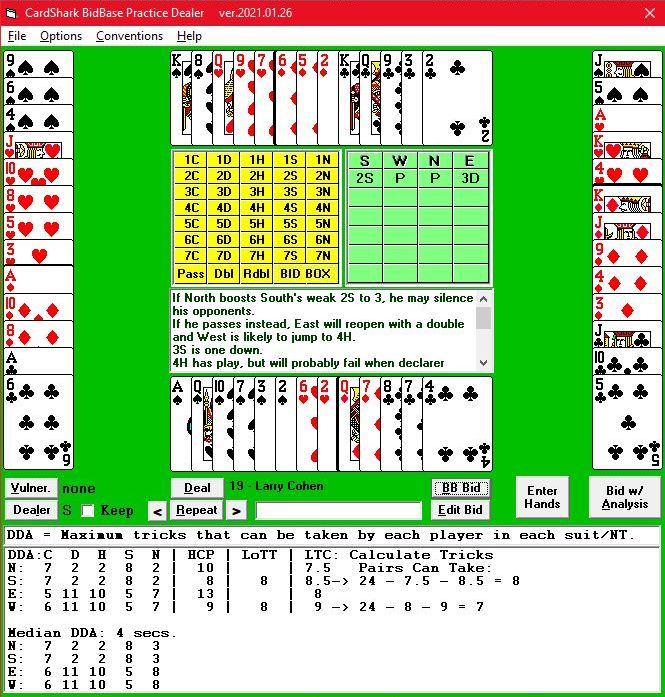
Download PBN files into a folder/directory named PBNs which is in the folder where you have the BidBase Bidding Practice program.
Click on File - Load PBN Event and locate the file you want to view. The file will be loaded and the first board/deal displayed
To the right of the Deal button is the board number being displayed followed by the name of the file. Below that is the double dummy Optimum score on the board.
You can scroll through the deals using the left and right arrows. It does this by reopening the file you already selected and loading the next or previous board.
To load a specific deal, click on the File - Load PBN Deal # menu. It will ask which board number you want.
To quit using a PBN file and go back to computer-generated deals, click the Deal button.
To start the bidding over, click the Repeat button.
Expert Player Analysis for each deal is in some PBNs. It usually should be viewed at the end of the bidding, but since you can skip to the next deal at any time and you may want to see the analysis before moving on, you can click the Bid w/ Analysis button to view it at any time, as shown in the middle of the above screen shot.
The PBNs we've seen with analysis in them had the analysis marked with "{" on a line by itself and "}" on a line by itself at the end. If you click on Analysis and it is not actually analysis, it is because the PBN is non-standard or PBN itself doesn't standardize this feature.
PBN Viewing Options:
As with BB-generated deals, you may want to just practice bidding by hiding all the hands but Souths by clicking Options-Hide Hands or pressing Ctrl-H, then you bid the South hand by clicking the Bid Box.
To learn more about the bidding, you can leave the hands unhidden, look at a hand to see what you would bid, then click BB Bid to get BB to make each bid.
Either way, if you want to see how BB came up with its bid, you can click Edit Bid.
Comparing BidBase Bids and PBN Bids:
PBN files for some important events contain the complete bidding for each deal. With these, when BB makes a bid which disagrees with what the PBN player made, BB tells you and gives the option of going with the PBN bid or staying with BB's.
If you choose the PBN bid, it is not added to the BidBase, but BB uses that bid in Prior Bids when looking up its subsequent bids for the current deal.
Again, to change the database entry for BidBase's bid or to add the PBN bid, you can always click Edit Bid.
If BB does not have an entry for making a particular bid, it will Pass. Alternatively, you can get BB to compute a bid using the DDA results at the bottom of the screen.
One thing that may make the bidding not comparable is if a PBN player is not playing the same system as BB or is playing a convention which is not activated in BB. Short of entering their system into BB, there's nothing you can do about this.
This quits the Practice program, saving the last deal number, dealer, and other program options which will be loaded the next time you start the program so that you can continue where you left off.
When checked, the program bids all four hands and you just watch. This is the fastest way to just check out and improve BidBase.
When not checked, you bid the hands first (if all hands are visible) and the program then tells you what it would have bid. If only South's hand is visible, you bid the South hand and the computer bids the other hands. These are the best ways to practice the bids you have selected for use in BidBase.
If you and BidBase disagree on a bid and you keep going with the bidding using your bid, BidBase's subsequent bids may not be correct because BidBase believes your bid shows a hand different from what you actually have.
In this situation, you should either edit BidBase to agree with your bid, or change your bid to agree with BidBase's.
If you choose to change BidBase, you must change not only the current bid, but you must also change any entries for subsequent bids for the reason just given -- that the subsequent bids assume that the hand meets the specs in the original entry. This is obviously no longer true once you change (or replace) the original entry.
When Auto-Bid is turned off, as noted in the previous section, then if you check Hide Hands, you will be able to see and to bid only the South hand and the program will bid the other 3. With Hide Hands unchecked, you can see and bid all the hands and the computer will tell you what it would have bid.
If Auto-Bid is turned on, then Hide Hands is automatically turned off.
Causes the practice window to stay on top of other windows, such as when you want to be able to use the BidBase Editor to edit entries while using the Practice program.
Press Ctrl-T again to return to normal.
See the info about the Enter Hands button, above. The only thing the menu offers is the ability to start the Enter Hands process by pressing Ctrl-E.
Sometimes a bid may appear to be bad (or good) because of the specific lay of the cards. This option lets you see how the bid would fare against a different lay of the cards.
For example, you may choose to keep your cards and have the remaining cards reshuffled and redealt to the other three players. Or both you and your partner can keep your cards and have only the opponents' cards redealt.
The code for computing how many tricks each player can take for a specific lay of the cards was written by Bo Haglund and is the same code used on many bridge club web sites to get par results.
Because a basic Double Dummy Analyzer, such as Bo's, sees all the cards for a deal, it would see if four critical finesses would fail, so it would say that the par result for declarer would not include those four tricks. While it's true that the expert players who bid game would go set and the novices who didn't get to game would have a plus score, that would be bad luck even though the par score was correct.
To offset this, BidBase offers the option of seeing the average DDA results.
The initial Double Dummy Analysis results at the bottom of the screen shows the number of tricks which can be taken by each player in each suit and notrump for lay of the cards as shown. It shows that
Averaging: First the N-S cards are kept the same while the E-W cards are mixed up and the DDA calculations are made by Bo's module. This is done 11 times for the basic average DDA. If more accuracy is wanted, a sample size of 101 can be specified.
For example, with hearts as trump for E-W, west took 11 tricks 8 times out of 11 iterations. (Numbers for each iteration are not shown.)
Once the DDA calculation is done for N-S, the same things are done with E-W cards staying the same while N-S cards are mixed to get a better DDA for E-W.
While 11 iterations is not a very large sample size, it takes less than 15 seconds (and as few as 1 second) to calculate and for many deals, the accuracy is not critical, such as whether one can make 3N, 4N, or 5N. If there is a deal where you want even more accuracy, you can select 101-Deal Average in the Options menu.
The screen shot on the left shows the DDA on the original layout of cards, N-S only make 5H but with the average DDA when mixing up the E-W cards 11 times, the "optimum" for N-S is 7H.
This is surprising because the H:K and C:K are both missing for N-S and we should expect at least one of them to be off-side at least half the time on average.
So the 101-deal DDA was used and it shows the more realistic expectation of 6H making at least half the time.
HOWEVER, the problem with averaging DDA over a number of deals is that if, say, E-W has made one or more bids which limit the variety of random hands which would meet their bidding, DDA averaging does not take the opponents' bidding into account when randomizing their cards for averaging.
So when the opponents have bid, the 1-deal DDA can actually be more accurate than averaging using as many as 101 random distributions of the opponents' cards. In this deal, east opened 2S and west raised to 3S. To get meaningful distributions, DDA should only use distributions in which the opponents' bidding remains the same, but it would take much, much longer to generate such hands randomly.
A shortcut is just to use the original DDA scores (for the actual deal) when the opponents have bid since that will result in the most realistice distribution of cards, and to use averaging when they have not bid.
On the other hand... even if the opponents passed at every turn, we still should check on each scrambling of the cards and not use any scrambled deal in which they would make a bid.
But taking the opponents' bidding into account each time their cards are mixed would be enormously complicated because the bidding would vary depending on the system, conventions, and agreements being used. This just doesn't seem feasible, meaning that DDA is never going to be completely accurate.
While using the original layout of cards when the opponents bid may be more accurate than mixing the cards, the inaccuracy remains that a losing finesse will never be taken and that unrealistic plays may be made in DDA which would be wrong in all-human play.
Originally either 10 or 100 iterations were done. This was changed to 11 and 101. This change was made to avoid ties such as 5-5 and 50-50 where, say, 4S makes half the time and goes set half the time. With 11 iterations, when it shows that it takes 10+ tricks in spades, that means it takes that many tricks 6 times or more out of 11 or 55% of the time. However, 51 out of 101 is only 50.5% of the time.
This brings up the question of how high the percentage of making at least a certain number of tricks should be for BB to bid that number of tricks. In matchpoints, where it is more important to get a positive score even if it isn't an absolute top, choosing a contract which makes at least 55% of the time may be better than in team play where bidding a 50% game is better.
In Bobby Wolff's July 5, 2022, Aces newspaper column, he says about bidding a close game:
Bid one more [after 1S-3S] and be prepared to find yourself in a no-play contract from time to time.
"From time to time" is generally understood to mean "infrequently" which in turn is defined as "rarely". Even if 4S makes 60% of the time, the 40% it doesn't make is hardly "rarely". This would be more like less than 5% that it doesn't make, yet it surely can't be right to bid only contracts which make 95+% of the time.
In the August 2022 ACBL Bridge Bulletin's Bidding Box, page 39, is the comment: Responder's two nice cards can be barely enough to scrounge up a raise to game. Although game is not at all cold, it is probably worth being in.
A game is considered "cold" if it can't be defeated double dummy. A game might not be cold, but it may have enough play to make game anyway, which is where the "probably worth being in" comment comes into play.
The most recent info I've seen about what % to shoot for when bidding game was in the Sept. 2022, Bridge Bulletin. The article is on page 67 and was written by Dr. James Marsh Sternberg.
He says that a 26-HCP 3NT contract will make 80% of the time, but doesn't say how often 3NT would make with 25 HCP or 24 HCP. He does talk about how inviting with 8 HCP and ending in a 24-HCP game is a bad thing, but he doesn't give any actual numbers for what percentage of the time 3N will make with 24 HCP, nor, if it's (say) 51% of the time, is that still a bad thing, because at this time, when the Practice program's Double Dummy Analysis shows a contract making 51% of the time, it will bid it.
What is called 11-iteration averaging actually requires 22 iterations - 11 for N-S and 11 for E-W. Likewise, 101-iteration averaging requires 202 iterations in total.
The DDA for the deal shown here shows that E-W should make 7S or 7N because the diamond finesse works and the Once you turn on 11-iteration averaging, it stays on until you turn it off, meaning it will automatically calculate the DDA average for each deal displayed, no matter the source of the deal.
To get 101-deal averaging, you have to select it from the Options menu. That is because while using 101 deals instead of 11 yields better accuracy, it takes 30-60 seconds or more, depending on the complexity of the deal and/or what else your computer is doing at the time. On slower computers, it takes even longer.
Say that west opens the bidding 1N (15-17 HCP) and N-S end up in 4 Or say that west opens with a 3 However, performing DDA calculations when the opponents have bid requries an understanding of those bids so that when the cards are mixed between hands, the same bids are made. This is very complicated to do and still doesn't go far enough.
Look at these E-W hands from a BB deal:
DDA: C=11 D=6 H=7 S=11 N=8
According to DDA, E-W can make 11 tricks in spades. This holds true even when N-S cards are mixed.
If East has shown 10-11 HCP, should West bid 4 The most accurate way to mix the hands of the other players is to also mix partner's and, again, only give each player the cards which result in the bidding remaining the same which, again, is very complicated to do.
It gets worse:
It's already been mentioned that DDA is not realistic when the computer sees that making the "wrong" bridge play, such as playing for the drop of a Queen instead of finessing when 5 cards are out in the suit.
That is a simple example. It is also "wrong" to lead an unsupported Ace against a slam in a suit
which partner has not indicated, but I've seen deals where such a lead was the only way to set the
contract.
The same applies to other truisms, such as "second hand low" when playing high is the only way to set them yet there is no logical reason to do so other than peeking.
Can't get there from here:
In trying to make DDA bidding more realistic, I came across situations where it simply isn't possible for some optimum contracts. Say that you are playing Stayman, partner opens 1N, and the optimum is 2C.
Now say that responder has 4 hearts and bids 2C and opener bids 2S. Obviously, you can't get to the optimum.
Complications can arise from the fact that while south, say, may be able to take 11 tricks in diamonds and 9 in spades if he is declarer, north may be able to take 10 tricks in spades and 10 tricks in diamonds and 9 tricks in notrump.
The optimum contract for the pair would be 4S by north.
But if south bids spades first, then he will be declarer in spades and can only make 3S. Now the alternatives are that if north bids NT first, he will be ahead of the pairs who declared spades in the south and tied with those who bid 5D in the south.
If north bids spades first, then he will beat those pairs playing either 3N or 5D.
This isn't a huge conundrum for live play since you will almost never know which of these situations exist, but BidBase knows and must try to adjust for all the possibilities.
The first DDA results shown are for the specific lay of the cards for the deal shown. This is not a very accurate result because it can see which way to take finesses, etc. A more accurate method is to use DDA averaging. You can turn this on in the Options menu.
The only drawback to this that it takes anywhere from 2 to 15 seconds to compute the average DDAs. If this is too long for you, turn it off and then turn it back on when the need arises. Ditto for using 101-bid deal averaging.
If BB is able to compute a bid, it will show you the bid and ask if you want to save it. If you do, it will create a BidBase entry for the bid in the database; otherwise, it will use the PBN bid so that you can continue comparing BB's bids to the PBN players'.
Lastly, in the comments for deal 21 in the Larry Cohen PBN you will see: Berkowitz, steaming after the previous deal, raised a 14-16 NT to game. - Not all expert bids are technically perfect. Even when experts go through calm, logical analysis before bidding, experts regularly disagree. See any "It's Your Call" column in ACBL's Bridge Bulletin.
On the other hand, if you can get PBNs with the bidding of top experts in them, how much fun (and educational) would that be to compare BB's bidding and/or your bidding to theirs?
Have fun.
Quit (Ctrl-Q)
Options Menu
Auto-Bid (Ctrl-A)
Hide Hands (Ctrl-H)
Stay on Top (Ctrl-T)
Enter Hands
Mix Up Cards (Ctrl-M)
Select this option to mix up the cards among 2 to 3 user-specified hands while keeping the same cards in 1 or 2 hands.
Re-Mix Same Cards (Ctrl-R)
Once you have specified the hands to mix using Ctrl-M, you can repeatedly press Ctrl-R to keep re-mixing the cards in the same hands. This lets you quickly see many variations of distributions for the same set of cards in 1 or 2 hands to see how the bidding is affected.
Average DDA
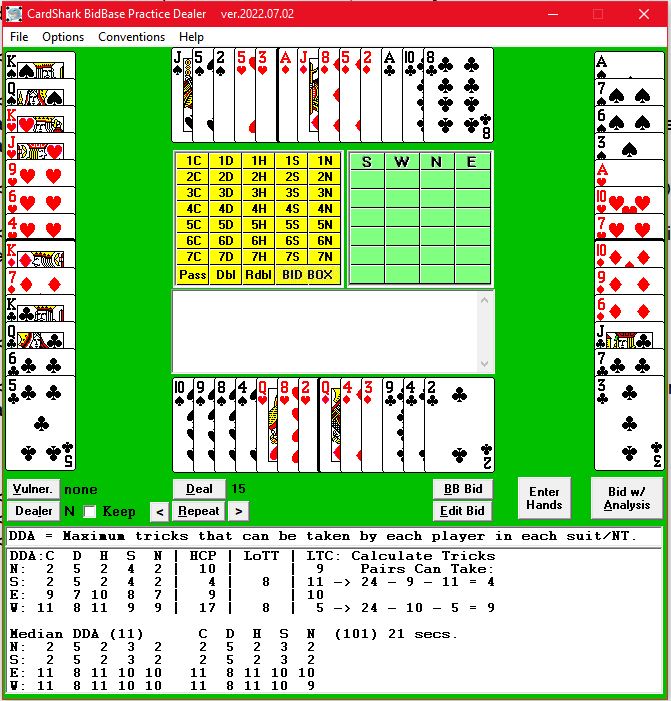
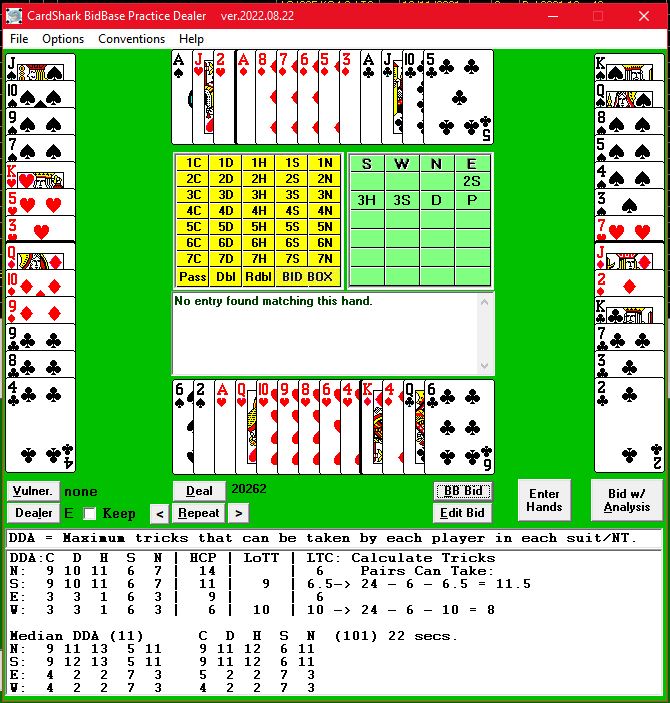
 Q drops. But the 11-iteration average shows that on average E-W can only make a small slam and that is in Spades, while the 101-iteration average says that on average no slam makes.
Q drops. But the 11-iteration average shows that on average E-W can only make a small slam and that is in Spades, while the 101-iteration average says that on average no slam makes.
 with 25 HCP between N-S. Declarer knows that west has all the HCP and a balanced hand, so it doesn't make a lot of sense to mix E-W cards up so that east has HCP on some iterations or that west has singletons or voids on some iterations.
with 25 HCP between N-S. Declarer knows that west has all the HCP and a balanced hand, so it doesn't make a lot of sense to mix E-W cards up so that east has HCP on some iterations or that west has singletons or voids on some iterations.
 preempt. Any mixing of the cards should still allow for west's having 7+ hearts and usually any heart honors which N-S are missing, so again, it doesn't make a lot of sense to use DDA averaging.
preempt. Any mixing of the cards should still allow for west's having 7+ hearts and usually any heart honors which N-S are missing, so again, it doesn't make a lot of sense to use DDA averaging.
KQ6-A976-4-QT983
JT543-5-Q632-AK7
 with his 13 HCP? According to DDA, definitely. This is because of the fit between the E-W hands whereas the bidding could have easily been the same without having the perfect fit. For example what if East had JT543-J5-KQ62-K2? Now in addition to the spade and diamond loser, there's a heart loser and at least one club loser.
with his 13 HCP? According to DDA, definitely. This is because of the fit between the E-W hands whereas the bidding could have easily been the same without having the perfect fit. For example what if East had JT543-J5-KQ62-K2? Now in addition to the spade and diamond loser, there's a heart loser and at least one club loser.
DDA Complications
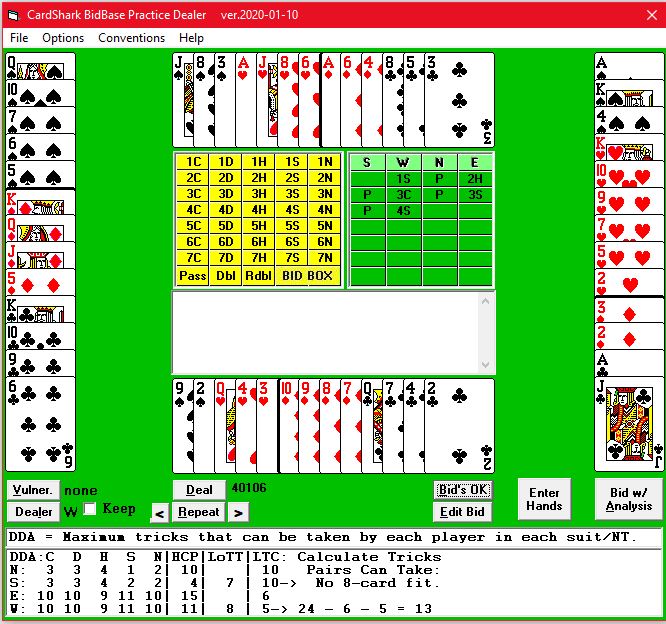 File Menu:
File Menu:
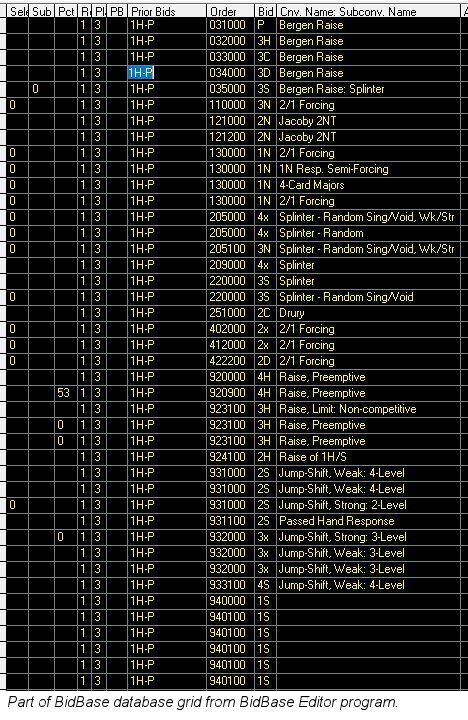
 If more than one entry for an auction...
If more than one entry for an auction...
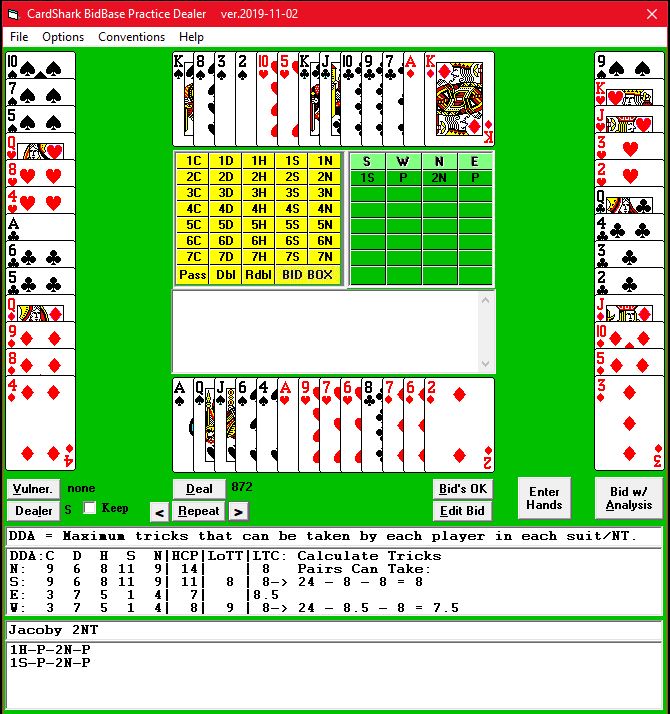
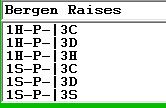 Instead, a vertical bar ("|") is put before the bids you do want in the auction for BB to match to the bidding for random deals, but you don't want the Bergen bids to show up as already having been bid, so the bar before the bid says to match the auction, but BB is barred from showing the barred bid; instead, leaving it for the user to figure out.
Instead, a vertical bar ("|") is put before the bids you do want in the auction for BB to match to the bidding for random deals, but you don't want the Bergen bids to show up as already having been bid, so the bar before the bid says to match the auction, but BB is barred from showing the barred bid; instead, leaving it for the user to figure out.
 |
|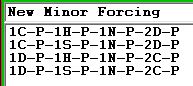 Long auctions are okay as long as there is not such a variety of bids in them to make the number of possible auctions overly long.
Long auctions are okay as long as there is not such a variety of bids in them to make the number of possible auctions overly long.
 and partner bidding 2N with the opponents passing, those odds are 1 in 240. If your club tournaments always had 27 boards in play, you would only get into Jacoby 2NT as declarer once in every 8.8 tournaments. or once in every 4.4 tournaments in which either you or your partner makes a Jacoby 2NT bid.
and partner bidding 2N with the opponents passing, those odds are 1 in 240. If your club tournaments always had 27 boards in play, you would only get into Jacoby 2NT as declarer once in every 8.8 tournaments. or once in every 4.4 tournaments in which either you or your partner makes a Jacoby 2NT bid.