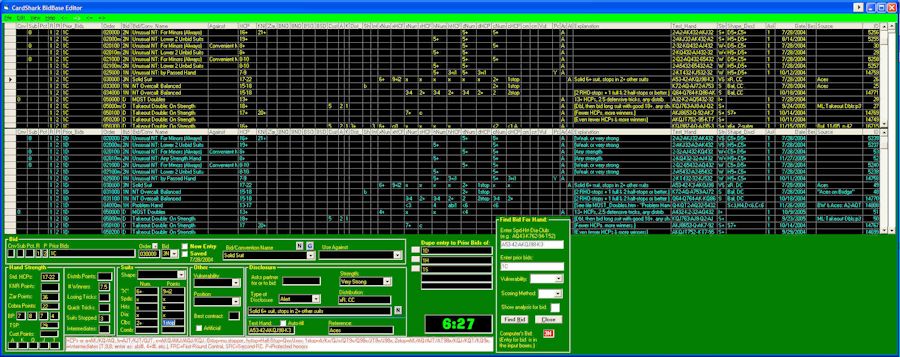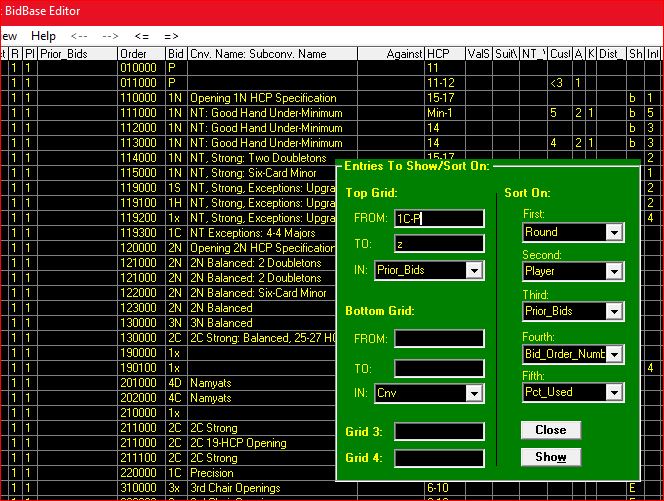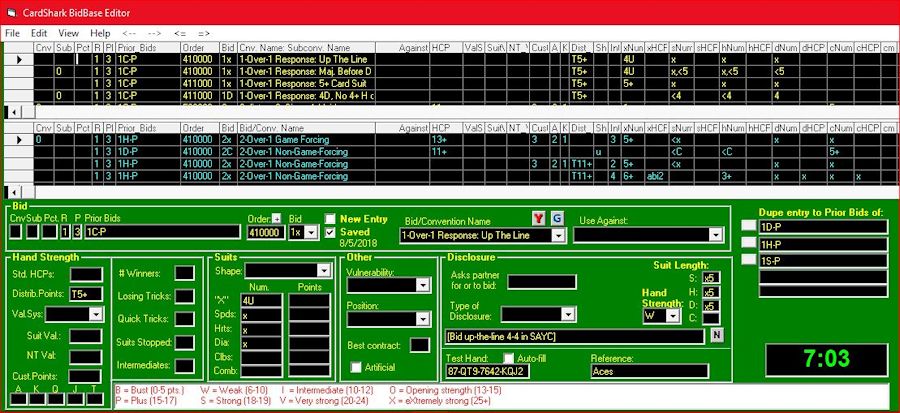BidBase EditorContents:
Adding/Changing Entries Activating/Deactivating Entries Configuration File Dragging Windows in the Editor Other Help Files:
The BidBase Editor can appear daunting. The good news is that it is not all that difficult to use. Although each line/record in the grids/database has 59 columns/fields in it, you only have to focus on a few. Originally, it was possible to use the grids to add, delete, and edit entries, that turned out not to be a good idea because the input boxs in the bottom half of the screen have a lot of help and checks and balances to make sure that entries are valid and don't conflict with other entries, changes made to entries in the grids have no such checks and balances. The grids remain so that we can look and see if a particular bid has been made, etc., but all data entry and editing must be done in the input boxes now, so most of the original functions related to the grids are no longer necessary. How the Database Is StructuredEntries in BidBase are arranged first by Prior Bids. Opening bids come first because there are no Prior Bids. Then all auctions with Prior Bids of 1C come next. When looking at the BidBase table, you normally see one section at a time for the same Prior Bids, such as all bids for responding to 1H-P. Some exceptions have been made in recent years to save database space and to help assure consistency among similar auctions, such as 1H-P and 1S-P. For more information, see the following:
Using 1N-P responses for NT overcalls when playing Systems On. Using "@" in place of Prior Bids for ace asking and control bidding. Entries which have the same Prior Bid are sorted by the field Bid Order Number ("BON"), which is a 6-character field (not necessarily all numeric characters) made to keep the entries in the desired order for the specific Prior Bids. When BidBase Bidder looks for a bid, it only has to search the part of the database with entries matching the Prior Bids passed to it by the calling program, and it searches them in BON numerical/alphabetical order, looking for a deal whose specifications match the player's hand as well as position and vulnerability which are also passed by the calling program. When BidBase Bidder finds such an entry, it passes the bid specified in that entry back to the calling program. In BidBase, the Editor and the Practice program each call the same BidBase Bidder. Bid Order Numbers can be reused for each set of entries for different Prior Bids. For example, an entry for a bid of 1S and Prior Bids of 1C-P, could have the Bid Order Number of 941000, and an entry for 1S and Prior Bids of 1D-P could have the same Bid Order number. Bid Order Numbers for conventional bids, such as Stayman or Jacoby Transfer responses to 1N, are required to start with a digit from 0 to 8 (or with a letter, though entries starting with a letter in the BON come after all entries starting with a digit which we normally don't want to happen). Standard (non-conventional) bids start with the digit 9. Letters can be used within the BON after the first digit. All BONs must be 6 characters. If no conventions are activated, the Bidder will pass over all the entries with BONs less then 9xxxxx and make a standard bid. If a convention is activated, then because it will have a smaller BON than standard bids, the Bidder will check the conventional bids first and never get to the standard bids unless no conventional bid is found. As a result, the standard entries never have to be activated or deactivated. Any convention or subconvention can be activated or deactivated with a double-click in the Cnv or Sub cell at the start of each line of the grid. Entries for the same convention are usually given the same starting characters, such as 1B for Bergen Raises, but because of how bidding entries are looked up, some entries may be put outside of the main group of entries for a convention. For example, when Prior Bids (excluding opening passes) are 1H-P or 1S-P and the current bidder has already passed, he can bid a Drury 2C if he has 3+ card support and 10-12 points. Resolving conflicts between conventional and standard bids: Say that you are playing Meckwell as a defense to a 1N. If a hand does not match the specs for any Meckwell bid entry, then the Bidder will keep looking and may find a standard bid which does match, but you cannot play both Meckwell and standard bids over a 1N opening. So the last entry in the section for Meckwell (or whatever convention you are using) should be a Pass and all the specification specs should be blank. This means that if a hand does not match any Meckwell entry, the Bidder will pass, no matter what the hand has in it. If you subsequently find a hand which should make a bid but did not match any of the Meckwell entries, then either a new entry should be added or an existing changed as needed in the Meckwell section. Adding/Changing EntriesIf you are using the Practice program and want to add a new entry or change an existing one, you click the Edit button, then switch to the Editor program and click Ctrl-I to Import the hand for viewing and editing or for adding new entries for it. To find bidding entries when you are already in the Editor program, click Ctrl-W to bring up the green box shown below, type the prior bids into the From and To boxes and click Show.
This will make it easier to find the entry you want to change or the Bid_Order code to use for a new entry. To change an entry, click on the gray box at the far left of the line (the column in which you see a right arrow head in the image below) to load it into the input boxes at the bottom of the screen.
When you click on an input box, help for using it appears in the white box across the bottom of the screen. For more help, you can click on the Help menu and bring up a tutorial. The Y in the top-middle of the input boxes can be clicked to bring up a documentation file for the Bid/Convention Name shown. If there is no such doc file, the Y changes to N. For even more help, you can load the documentation for the Editor which is split into two files (in addition to this one), one for the menus and one for the input boxes. In addition, BidBase Abbreviations lists the codes used in the grids and in filling in the input boxes. Because improperly adding or changing entries can cause other database entries not to work as intended, you can enter a Test Hand (or click Auto-fill and let the Editor generate it) and when you press Ctrl-S to save the entry, the Editor will search for a bid for the test hand to make sure it comes up with the entry you just added and that the new entry doesn't conflict with an existing entry. Activating/Deactivating EntriesWhen entering data into the Input Boxes at the bottom of the screen, a large number of checks and tests are built in to ensure the accuracy of the data and to keep the entry from conflicting with other entries. For that reason, changes cannot be made to entries in the grids with the exception of the first two columns (which is allowed to make it easier to activate and deactivate entries). The third column does more than just activate and deactivate the entry, so double-clicking it will load it into Input Boxes. The Sel column lets you select or deselect all entries in BidBase for the convention named in the Cnv. Name: Subconv. Name column. The Sub (Subcategory) column lets you select all entries for a Subcategory of a convention without deactivating the rest of the convention. The Pct (Percent Used) column lets you specify how often an entry should be used when experts disagree about what the best bid is. For example, in the It's Your Call column in ACBL's Bridge Bulletin, a panel of experts vote on the best bid to make for a particular situation. At one time I would make as many as 5-6 entries with the same specs but different bids and enter in the Pct column for each entry the percentage of votes the entry's bid got. However, that tends to just clog up the database and make it harder to use. The goal of BidBase is to have a reasonable (expert) bid for each set of Prior Bids and hand specs, not to have every possible reasonable bid, though the alternative bids and the number of votes they got are normally shown in the entry's note field (in the Disclosure section).
Configuration FileEach BidBase program has a configuration file in the BidBase directory. Each one contains for each BidBase program your configuration preferences, such as screen colors, the data you were working on (so that you can take up where you left off), etc. If a program screen looks abnormal when it starts up, its configuration file may have gotten corrupted. The easiest fix is just to delete it (look for a file with the program name and an extension of ".cfg") and the program will create a new one. Dragging Windows in the EditorWindows, such as the one for finding a bid for a hand, can be moved around the Editor window by clicking and holding the caption at the top of the windows and dragging it where you want it to go inside the Editor window. When you do this, only the outline of the window will be seen to move. Thanks to a glitch in Windows, if you have used screen setup to zoom the display size of a monitor, it will throw off the frame image when dragging and you will have to just go by where your cursor pointer is as you drag. Or if you have another monitor which is not zoomed, you can hold Shift-Win and press a cursor key to move the Editor to the other monitor, drag the window where you want it inside the Editor, then move the Editor back to the window where it was, but then another glitch in Windows may reduce the size of the Editor and you will have to click and drag the corner of the Editor window to get it back to its original size.
|